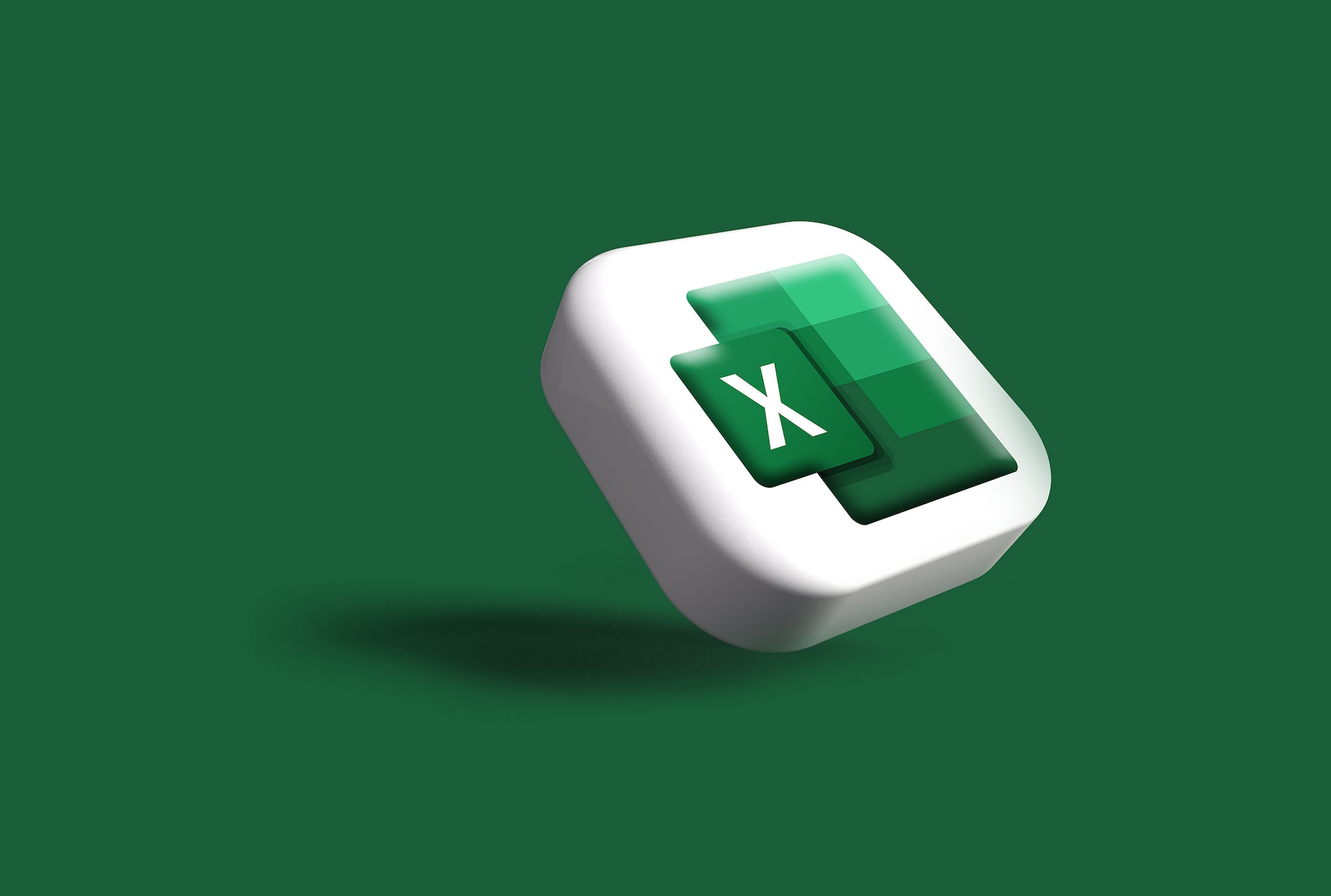
Grey/Black Screen When Opening File
Have you just come across a Grey Screen when you open an Excel File and confused as to what has happened to all that important information it contained? Well, take a look at this tip, it may just solve that mystery.The publications and views expressed in this (blog) website are my own personal opinions and are by no means associated with my employer.
Well this is awkward. Where has all that data gone?
This is something I came across as part of one of my tickets during my day job and boy was I confused. This is what I found.
Check to make sure you haven't hidden the window in Excel - this will affect all worksheets (tabs) contained in the document.
Select the "View" Tab at the top of the Ribbon
On this Tab, there will be single icon that is highlighted (clickable) called "Unhide"
You will be shown a unhide popup which will contain the name of document you have open, click "Ok" to apply the "unhide" action to this document.
Success, you should now see all of that important information you thought you had lost.
If this doesn't work, please take a look at the Excel Opens Blank troubleshooting page on Microsoft Learn, which I found while I troubleshooted this. The steps above is one of the methods on Microsoft Troubleshooting Doc.
